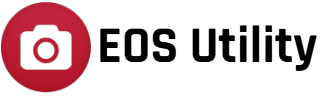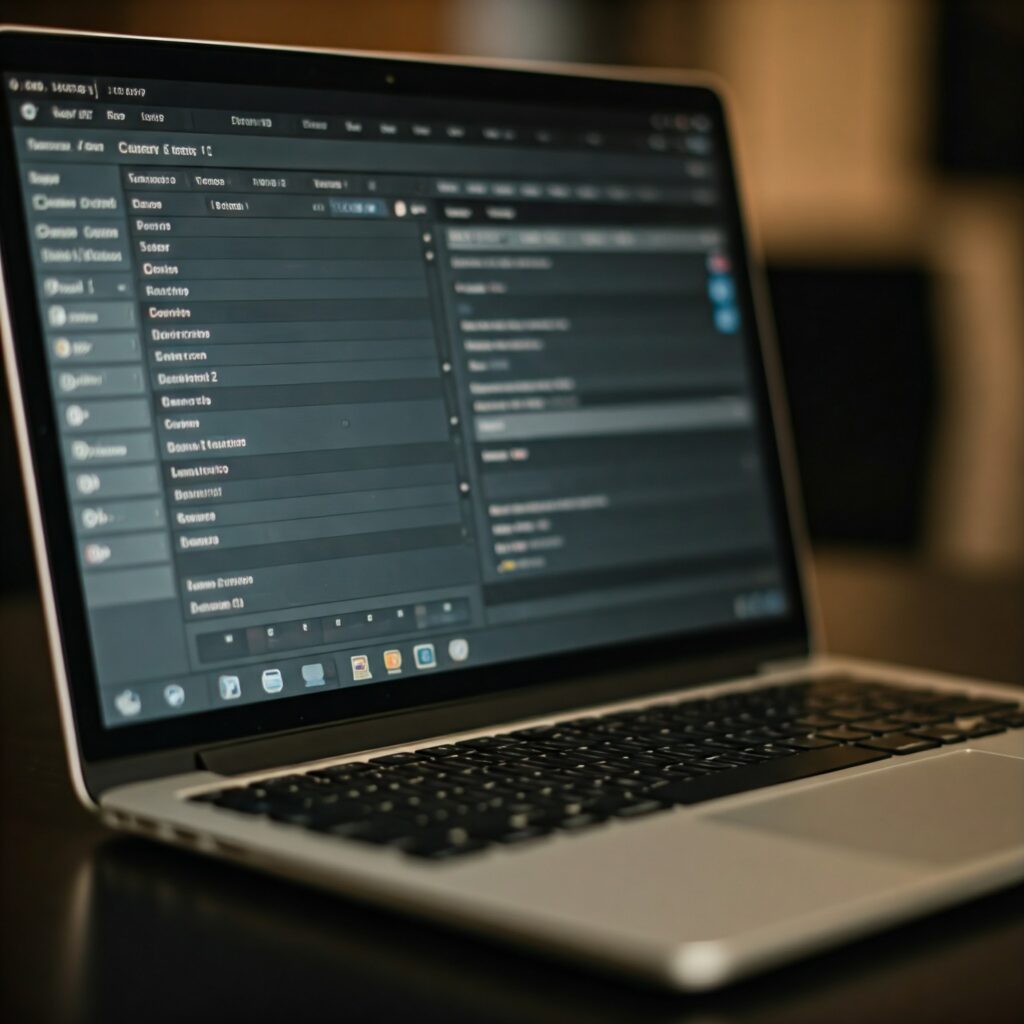EOS Utility is a powerful software developed by Canon that manages and controls EOS cameras. Its functionality extends beyond standalone use, offering integration with other Canon software to enhance the workflow for photographers and videographers. This integration simplifies tasks like image transfer, editing, and tethered shooting by enabling seamless communication between tools in the Canon ecosystem. By connecting EOS Utility with programs like Digital Photo Professional (DPP) or Canon Camera Connect, users can unlock a more efficient and unified photography experience.
Canon Software Ecosystem
The Canon software ecosystem is a comprehensive suite of tools designed to complement Canon’s hardware products, such as cameras, printers, and scanners. It provides photographers, videographers, and general users with solutions for managing, editing, and sharing their media efficiently. Each software application within this ecosystem serves a specific purpose, enabling a seamless workflow for creative professionals and enthusiasts alike.
Key Components of the Canon Software Ecosystem:
- Digital Photo Professional (DPP)
- Purpose: Advanced photo editing and RAW file processing.
- Features:
- Non-destructive editing for RAW images.
- Color grading, brightness adjustment, and noise reduction.
- Integration with EOS Utility for easy image import and workflow continuity.
- Ideal for photographers requiring precision in image editing.
- EOS Utility
- Purpose: Camera-to-computer connectivity and remote operation.
- Features:
- Tethered shooting for live image previews on a computer.
- Automatic image transfer to organize files efficiently.
- Integration with DPP for direct post-processing.
- Canon Camera Connect
- Purpose: Mobile connectivity for Canon cameras.
- Features:
- Remote shooting and live previews via smartphones or tablets.
- Easy sharing of photos and videos on social media or cloud storage.
- Perfect for photographers on the move who want quick access to their images.
- Canon PRINT Inkjet/SELPHY
- Purpose: Printer and scanner management.
- Features:
- Wireless printing and scanning directly from mobile devices or computers.
- Specialized tools for creating custom prints, collages, and calendars.
- Image Transfer Utility
- Purpose: Automatic transfer of images from camera to computer or cloud.
- Features:
- Cloud synchronization for backup and sharing.
- Hassle-free file organization for large-scale projects.
- Canon IJ Scan Utility
- Purpose: Streamlined scanning of documents and photos.
- Features:
- Quick setup for scanning to multiple formats (PDF, JPEG, etc.).
- Integration with printers for multi-function device users.
How It Works Together
The Canon software ecosystem is designed to integrate seamlessly, offering users a unified workflow. For example:
- EOS Utility connects your camera to a computer, allowing tethered shooting.
- Once images are captured, they can be instantly transferred to Digital Photo Professional for editing.
- Edited images can then be shared via Canon Camera Connect or printed using Canon PRINT Inkjet/SELPHY.
Benefits of the Canon Software Ecosystem:
- Streamlined Workflow: Every stage of the process, from shooting to editing and sharing, is interconnected.
- Cross-Device Compatibility: Works across desktops, laptops, smartphones, and tablets.
- Professional Results: Advanced tools for editing, sharing, and managing images ensure high-quality outcomes.
This interconnected system empowers photographers and users to maximize the potential of their Canon devices while enjoying a smooth, intuitive experience.
Integration Capabilities of EOS Utility
EOS Utility integrates seamlessly with Canon’s software ecosystem to enhance photography workflows.
- Digital Photo Professional (DPP): Automatically transfers images for advanced RAW editing, maintaining color and metadata consistency.
- Canon Camera Connect: Works alongside mobile apps for hybrid workflows and wireless file management.
- Firmware Updates: Manages camera firmware updates and ensures compatibility with Canon devices.
- Tethered Shooting: Enables real-time image transfer for instant viewing and editing on a computer.
- Image Transfer Utility: Automates image uploads to cloud or network storage.
These integrations streamline capturing, editing, and sharing, making EOS Utility a vital part of Canon’s ecosystem.
Benefits of Integration of EOS Utility with Other Canon Software
- Streamlined Workflow: Automatic file transfers to editing tools like DPP, saving time and reducing manual tasks.
- Enhanced Productivity: A unified system for capturing, transferring, and editing photos, with automation for repetitive tasks.
- Tethered Shooting Advantages: Real-time image previews on a larger screen for quick adjustments and immediate editing.
- Advanced Editing: Direct transfer of RAW images to DPP for detailed adjustments and batch processing.
- Simplified Firmware Management: Easy camera firmware updates within the Canon ecosystem.
- Multi-Device Compatibility: Smooth workflows across devices, like using Canon Camera Connect on mobile alongside desktop tools.
This integration enhances efficiency, streamlines tasks, and ensures a more productive and creative photography process.
Step-by-Step Guide to Enable Integration of EOS Utility with Canon Software
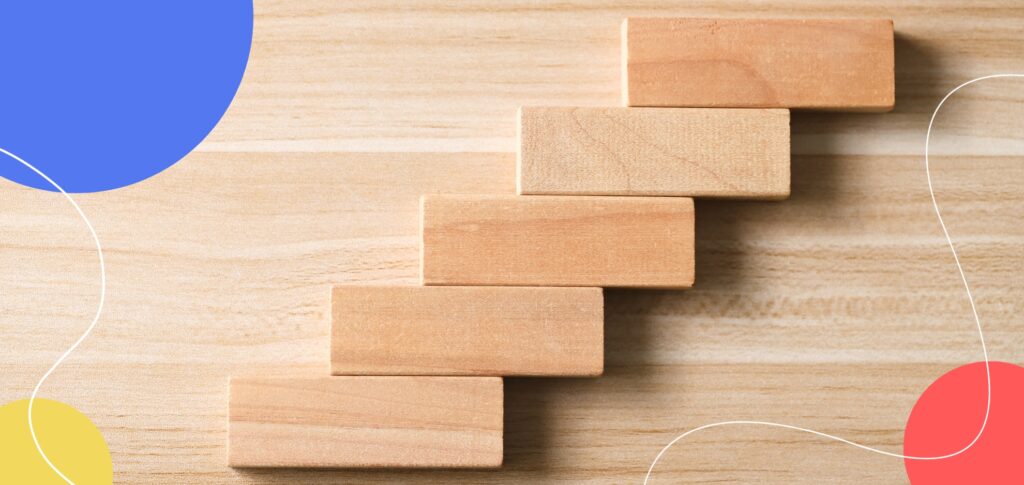
- Install Software:
- You can download and install EOS Utility and other Canon software (e.g., Digital Photo Professional or Canon Camera Connect) from Canon’s website.
- Connect Camera:
- Connect your Canon camera to your computer via USB or Wi-Fi.
- Configure EOS Utility:
- Open EOS Utility and select “Remote Shooting” or enable automatic image transfer to Digital Photo Professional (DPP).
- Integrate with DPP:
- In EOS Utility settings, automatic transfer of images to DPP is enabled for seamless editing.
- Use Camera Connect for Mobile:
- Pair your camera with Canon Camera Connect for remote control via your mobile device.
- Firmware Updates:
- Use EOS Utility to check for and install firmware updates for your camera.
- Ensure Compatibility:
- Ensure all software versions are compatible with your operating system and camera model.
- Troubleshoot:
- Check connections and software settings if integration issues arise.
This will help create a smooth, integrated workflow between EOS Utility and Canon’s software.
Compatibility and System Requirements for EOS Utility Integration with Other Canon Software
To ensure EOS Utility integrates smoothly with other Canon software, it’s essential to meet the following compatibility and system requirements:
Compatible Canon Cameras
EOS Utility works with most Canon EOS DSLRs and mirrorless cameras, but the exact list of supported models may vary depending on the version of the software. Some popular compatible models include:
- Canon EOS 5D Mark IV, 7D Mark II, EOS R Series (e.g., EOS R, EOS RP)
- Canon EOS 90D, EOS Rebel Series (e.g., Rebel T8i, Rebel SL3)
- Canon EOS-1D X Mark III and many other models.
Please visit Canon’s official website for a complete list of cameras compatible with your version of EOS Utility.
Supported Operating Systems
EOS Utility is available for both Windows and macOS, but the version of the software you use must match your operating system. Below are the typical system requirements:
- Windows:
- Windows 10 11 (64-bit) are commonly supported.
- Older versions, such as Windows 7, may also work with specific versions of EOS Utility.
- CPU: Intel Core i5 or higher (depending on the camera and tasks).
- RAM: 4 GB minimum (8 GB recommended).
- USB Port: USB 2.0 or higher (for camera connection).
- macOS:
- macOS 10.15 (Catalina) or later versions are commonly supported.
- Older macOS versions might work, but software compatibility may vary.
- CPU: Intel Core i5 or higher.
- RAM: 4 GB minimum (8 GB recommended).
- USB Port: USB 2.0 or higher.
Note: Always ensure you are running the latest version of EOS Utility to ensure compatibility with the latest operating systems.
Required Software and Drivers
- EOS Utility Installation: Ensure the EOS Utility software is installed correctly. You can download it from Canon’s official website or the provided CD with your camera.
- Firmware Updates: Your Canon camera firmware must be up-to-date to ensure full compatibility with the software.
- Canon Software Suite: EOS Utility integrates with other Canon software, such as Digital Photo Professional (DPP). Make sure these programs are installed and updated as required.
- Drivers: Install any required USB or camera connection drivers if prompted during the EOS Utility installation process.
Minimum System Requirements
For basic functionality (like remote shooting or file transfers), the system requirements may be minimal:
- Windows: Windows 7 or later, 2 GB of RAM, and a 1 GHz processor.
- macOS: macOS 10.12 or later, 2 GB of RAM, and a 1 GHz processor.
Network & Connection Requirements
- USB Cable: A USB cable is required to connect the camera to the computer.
- Wi-Fi: For wireless cameras (like the EOS 90D EOS R series), ensure that the camera’s Wi-Fi feature is enabled and properly configured. EOS Utility also supports Wi-Fi connections for remote shooting.
- Internet: An internet connection is required for software downloads and firmware updates.
By meeting these compatibility and system requirements, you’ll be able to integrate EOS Utility seamlessly with other Canon software, ensuring efficient management of your photo and video workflow.
Conclusion
To wrap it up, using EOS Utility alongside other Canon software makes your workflow much smoother. It simplifies tasks like transferring images, editing, and updating firmware. By tapping into Canon’s ecosystem, you can spend less time on setup and more time focusing on your creative work.