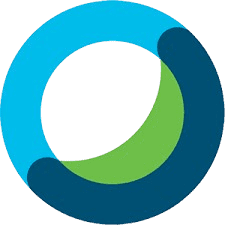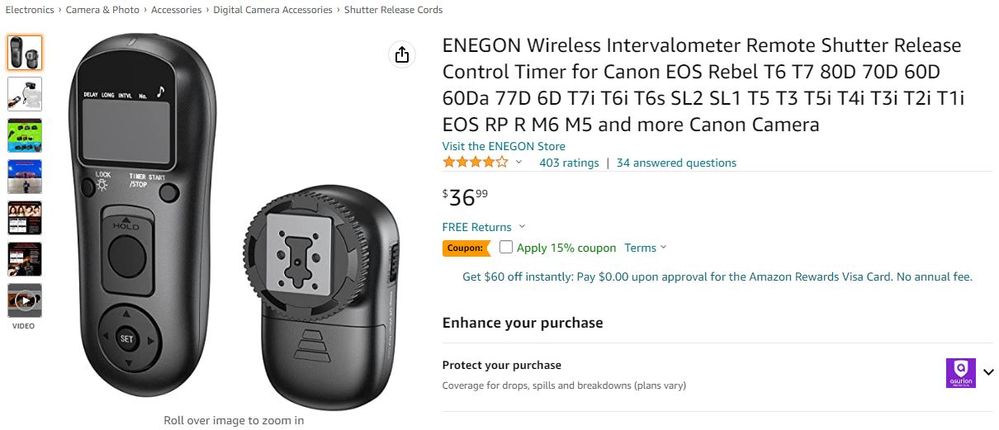EOS Utility is a software developed by Canon designed to assist with managing and controlling Canon cameras. It offers various features like remote shooting, live view, and image transfer. Remote video recording is a useful feature for photographers and videographers who need to control their camera from a distance. This article explores whether EOS Utility supports remote video recording, its capabilities in this regard, and alternatives if it does not fully meet your needs.
What is EOS Utility?
EOS Utility is a software application developed by Canon for use with their EOS series of cameras. It is designed to provide a range of functionalities that enhance the shooting experience and streamline workflow. Here are the main aspects of EOS Utility:
1. Camera Control
- Remote Shooting: Allows users to control their Canon camera remotely from a computer. This includes adjusting settings like exposure, focus, and ISO, and capturing images without physically interacting with the camera.
- Live View: Provides a live feed from the camera’s sensor to the computer screen, which is useful for composing shots and adjusting settings in real-time.
2. Image Transfer
- Automatic Download: Facilitates the automatic transfer of images from the camera to the computer after shooting. This can be set up to occur either automatically or manually.
- Organizing and Managing: Supports organizing images into folders, renaming files, and backing up photos.
3. Camera Settings
- Configuration: Allows users to adjust various camera settings directly from the computer, such as resolution, file format, and custom functions.
- Firmware Updates: Provides a means to update the camera’s firmware, ensuring that it has the latest features and improvements.
4. Shooting Modes and Utilities
- Remote Live View Shooting: Users can take full control of their camera’s settings and capture images while viewing them on their computer screen.
- Bulb Timer: For long exposure photography, users can control the duration of the exposure using a timer.
5. Additional Features
- Canon Print Studio Pro: Integration with Canon’s software for printing, allowing users to prepare and print photos directly from EOS Utility.
- GPS Data Logging: For compatible models, it can log GPS data to images, useful for geotagging.
Remote Video Recording: General Overview
What is Remote Video Recording?
Remote video recording refers to the ability to control and capture video footage from a distance using various tools or software. This can be done through wireless connections, such as Wi-Fi or Bluetooth, or wired connections like USB. Remote video recording is commonly used in professional settings where direct access to the camera is impractical or when precise control over recording settings is needed without being physically present.
Benefits and Applications
- Convenience: Remote video recording allows users to control the camera from a distance, which is especially useful in scenarios where the camera is in a difficult-to-reach location or when recording events from a fixed position.
- Precision: It offers the ability to start and stop recording, adjust settings, and monitor footage in real-time without needing to interact directly with the camera, ensuring better control over the recording process.
- Versatility: Useful in various applications, including live streaming, studio productions, surveillance, and wildlife filming. It allows for dynamic filming techniques that would be challenging with manual operation.
- Safety and Accessibility: It enables recording in hazardous or hard-to-reach environments, where operating the camera manually could be risky or inconvenient.
Common Tools and Software for Remote Video Recording
- Camera Manufacturer Software: Many camera manufacturers provide their own software for remote video recording. For Canon cameras, this could be EOS Utility, which integrates with specific Canon models to offer remote control features.
- Third-Party Applications: There are numerous third-party software solutions designed for remote camera control and video recording. Examples include OBS Studio, Streamlabs, and various specialized applications for specific camera brands.
- Wireless Controllers: Some advanced camera systems come with dedicated wireless remote controllers that offer direct control over recording functions without needing a computer.
- Mobile Apps: Many modern cameras can be controlled via smartphone or tablet apps, which often include remote video recording capabilities along with other advanced features.
Key Considerations
- Compatibility: Ensure the software or tool is compatible with your camera model and meets your specific recording needs.
- Connectivity: Consider the type of connection (wired or wireless) and its reliability, especially in critical recording situations.
- Latency and Interference: In wireless setups, be aware of potential latency issues and interference that could affect the quality and timing of your recordings.
EOS Utility and Remote Video Recording
What is EOS Utility?
EOS Utility is software developed by Canon designed to facilitate communication between Canon digital cameras and a computer. It provides a range of features for camera control, image management, and remote shooting. Some key functions of EOS Utility include:
- Camera Control: Allows users to control various camera settings from a computer, such as aperture, shutter speed, and ISO.
- Live View: Provides a live feed from the camera’s sensor to the computer screen, which can be useful for composing shots and adjusting settings.
- Remote Shooting: Enables users to capture images remotely without physically touching the camera, which is useful for reducing camera shake and for scenarios where the camera is in a hard-to-reach position.
- Image Transfer: Facilitates the transfer of images from the camera to the computer for viewing and editing.
Remote Video Recording
Remote video recording refers to the ability to start, stop, and control video recording on a camera from a distance, typically via a computer or mobile device. This can be particularly useful in various settings, including:
- Studio Production: Where the camera may be mounted in a fixed position and operators need to control recording without physically interacting with the camera.
- Wildlife Photography: Where the camera is set up in a remote location and operators want to avoid disturbing the scene.
- Self-Vlogging: Where individuals may want to start and stop recording without needing someone else to operate the camera.
EOS Utility and Remote Video Recording
As of now, EOS Utility is primarily focused on still photography and offers extensive features for remote control of camera settings and capturing images. However, its support for remote video recording is limited. Here’s what you should know:
- Video Recording Control: EOS Utility does not generally provide full support for remote video recording in the way it does for still photography. While it offers remote control for shooting still images, it lacks comprehensive features for controlling video recording.
- Live View: You can use EOS Utility’s Live View mode to preview what the camera sees, which can be useful for setting up video shots. However, actual video recording control is not typically available through EOS Utility.
- Canon Software and Tools: For remote video recording, Canon has other tools and software that might offer this functionality, or users might need to explore third-party applications designed for remote video control.
Alternatives for Remote Video Recording
If remote video recording is crucial, consider exploring:
- Canon’s Camera Connect App: Some Canon cameras can be controlled for video recording using the Camera Connect app on mobile devices.
- Third-Party Software: Applications like EOS Remote or Capture One may offer more advanced video recording features.
- Professional Solutions: For advanced setups, consider professional video recording solutions that integrate with camera control software.
Alternative Solutions for Remote Video Recording
If EOS Utility does not support remote video recording, there are several alternative solutions you can explore to achieve remote control of video recording on Canon cameras or other brands. These alternatives can provide different levels of functionality and control:
1. Canon EOS Webcam Utility
- Overview: While primarily designed for using Canon cameras as webcams, Canon EOS Webcam Utility can offer some remote control features when used in conjunction with video conferencing software.
- Features: Basic video control and settings adjustments.
- Limitations: Primarily for webcam use, not full remote video recording control.
2. Canon Camera Connect App
- Overview: Canon Camera Connect is a mobile app designed for Canon cameras that offers remote control features.
- Features: Remote shooting, Live View, image transfer, and some video control.
- Limitations: May not support full remote video recording capabilities, depending on the camera model.
3. Third-Party Software Solutions
Several third-party applications provide extensive remote control features for video recording. Some notable examples include:
- qDslrDashboard
- Overview: A powerful app that supports remote control for various Canon cameras.
- Features: Live View, video recording, and advanced camera settings control.
- Limitations: Requires installation on a computer or mobile device, and compatibility may vary by camera model.
- Smart Shooter
- Overview: A remote camera control software compatible with many Canon cameras.
- Features: Full control over camera settings, including video recording.
- Limitations: Paid software with varying levels of support based on camera model.
- SPLASH
- Overview: A software for remote camera control and live streaming.
- Features: Remote video recording, camera control, and live streaming capabilities.
- Limitations: May require additional hardware and configuration.
4. Camera Manufacturer-Specific Software
Some other camera manufacturers provide their own software solutions for remote video recording:
- Nikon Camera Control Pro
- Overview: Nikon’s software for remote control of Nikon cameras.
- Features: Advanced control over camera settings, including video recording.
- Limitations: Specific to Nikon cameras.
- Sony Imaging Edge
- Overview: Sony’s suite of applications for remote camera control.
- Features: Remote shooting, video recording, and live view.
- Limitations: Specific to Sony cameras.
5. Hardware-Based Solutions
For a more robust setup, consider using dedicated hardware solutions:
- Camera Remote Control Units
- Overview: Physical remote control units that connect to the camera.
- Features: Control over camera settings and video recording.
- Limitations: May require specific models and connectors.
- Wireless Tethering Systems
- Overview: Systems that allow wireless control of cameras.
- Features: Remote video recording, live view, and camera settings.
- Limitations: Can be costly and may require additional setup.
6. DIY Solutions
- Overview: Custom setups using available technology.
- Features: Tailored to specific needs and budget.
- Limitations: Requires technical know-how and may not be as reliable.
How to Set Up Remote Video Recording (If Supported)
1. Prepare Your Equipment
- Canon Camera: Ensure your Canon camera is compatible with EOS Utility and has the necessary firmware updates.
- Computer: Install EOS Utility on your computer. Make sure it’s updated to the latest version.
- Connection: Connect your camera to your computer using a compatible USB cable or wireless connection (if supported).
2. Install and Launch EOS Utility
- Download and install the latest version of EOS Utility from the Canon website if you haven’t already.
- Open EOS Utility on your computer.
3. Connect Your Camera
- Turn on your Canon camera and set it to the appropriate mode for video recording.
- Connect the camera to your computer via USB cable or establish a wireless connection if supported.
4. Access Remote Shooting
- In EOS Utility, navigate to the Remote Shooting tab or option. This is usually found on the main interface or under a specific section for camera control.
5. Configure Video Settings
- Live View Mode: Enable Live View mode to see the camera’s live feed on your computer screen.
- Video Settings: If EOS Utility supports video recording, you should find options to adjust video settings (e.g., resolution, frame rate) within the Remote Shooting interface.
6. Set Up Recording Parameters
- Focus and Exposure: Use EOS Utility to adjust focus, exposure, and other settings necessary for video recording.
- Recording Controls: Look for video recording controls within the Remote Shooting window. This might include options to start, stop, or pause recording.
7. Start Remote Video Recording
- Once everything is set, use the EOS Utility interface to start recording. This might involve clicking a “Record” button or similar control.
8. Monitor and Adjust
- Monitor the video feed and recording status through EOS Utility. Adjust settings as needed during recording.
9. Stop Recording and Save
- When finished, use EOS Utility to stop the recording. The video file should be saved to your computer or memory card, depending on your settings.
10. Troubleshooting
- If you encounter issues, check the following:
- Connection: Ensure that the USB or wireless connection is stable.
- Software Updates: Verify that both EOS Utility and your camera’s firmware are up to date.
- Compatibility: Confirm that your camera model supports remote video recording with EOS Utility.
Conclusion
In conclusion, while EOS Utility offers a range of useful features for remote camera control and image capture, it does not currently support remote video recording. For users seeking to record videos remotely, alternative Canon software or third-party applications might be necessary. As technology evolves, it’s possible that future updates to EOS Utility could include support for remote video recording. For now, exploring other tools that offer this functionality could be a practical solution for those in need of remote video capabilities.